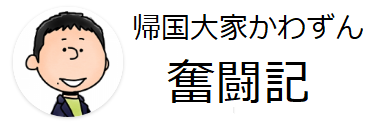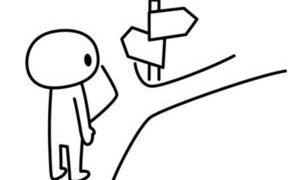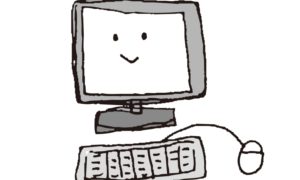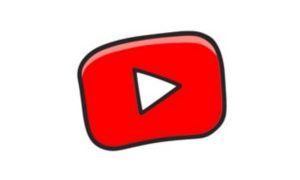You can exchange variety of currencies easily in PayPal, however, you will find PayPal fees are quite expensive.
You can exchange variety of currencies easily in PayPal, however, you will find PayPal fees are quite expensive.
Let’s see how expensive PayPal fees are.
PayPal rate:
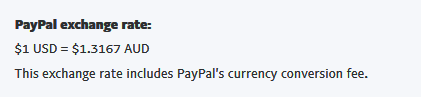
and here is the market rate asked Google:
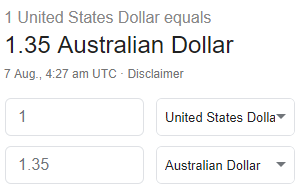
4c difference is not a big thing if you exhange small amount, but what if you want to convert $1000 or more?
You may want to transfer USD to somewhere and convert to AUD (in this case) outside of PayPal. The problem is, PayPal allows you to transfer funds to accounts with your name only.
So, you will need to find a service that gives you a better exchange rate and also gives you an account with your name.
Here is how to make it possible.
TransferWise
TransferWise provides currency conversion with market rate + very small fee.
TransferWise fee
As you can see, TransferWise fee is only 0.6% + $1.25. (USD->AUD)
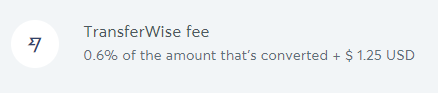
You can check the actual fee and how much you will receive.

If you convert 1,000 USD to AUD with PayPal, you will get $1,316 AUD while $1,342 AUD with TransferWise. So, you will be able to save $26.
TransferWise borderless account
When you convert money with TransferWise, you simply send money to their account and they will convert to currency you specified and then send them to your nominated bank account. Most of the things will be done automatically.
However, as I mentioned above, you must have your own account to transfer funds from PayPal.
Here TransferWise borderless account comes. On TransferWise, you can create 40+ currency accounts on your name with zero fees!
So, here is the plan:
- Create TransferWise account
- Create TransferWise borderless account
- Send funds fom PayPal to your borderless account
- Convert funds on TransferWise
- Send converted funds to your bank account
Let me describe one by one!
Create TransferWise borderless account
Firstly, you need a TransferWise account – open up Sign up page and create account.
Now, it is a time to create a borderless account!
1. Go to Balances page and click “Get started” button.

2. Choose “personal user”.
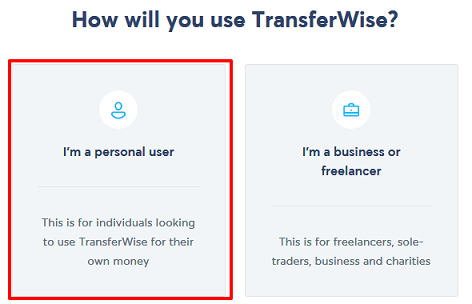
3. Provide personal details.
They will send SMS to your mobile after this step. Simply input confirmation code.
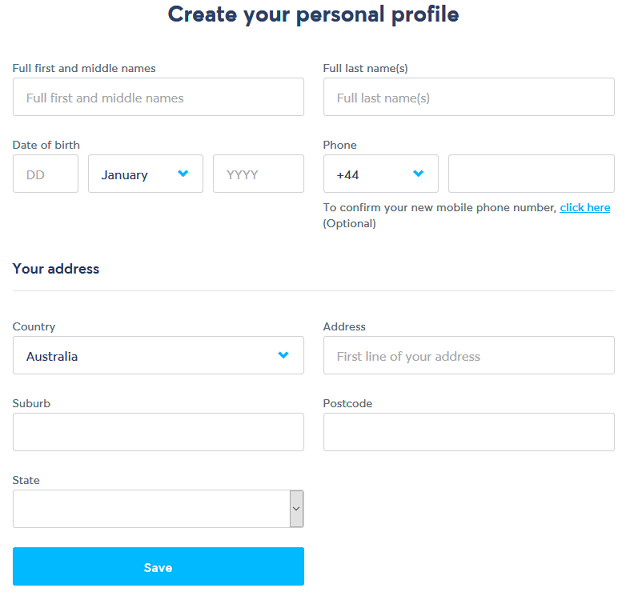
4. Click “Balances” on the side bar and then “Activate a currency” button.
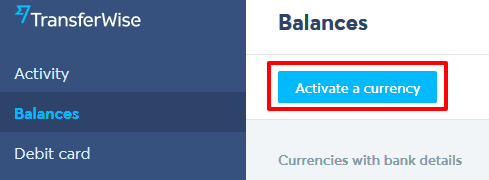
5. Choose currency you want to convert from, then click “Activate”.
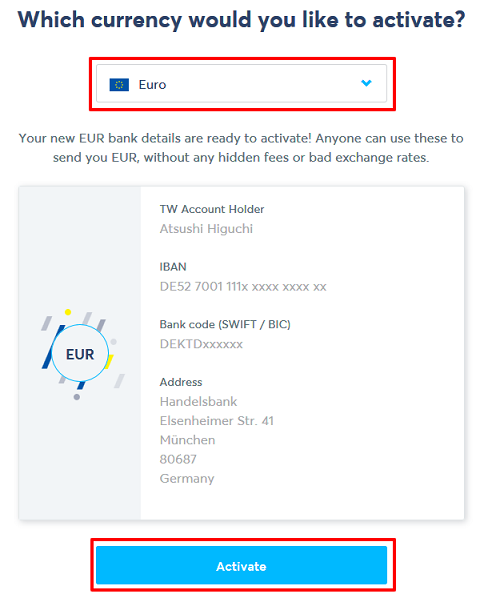
6. You will be asked to upload IDs.
Your borderless account will be ready once required IDs are uploaded.
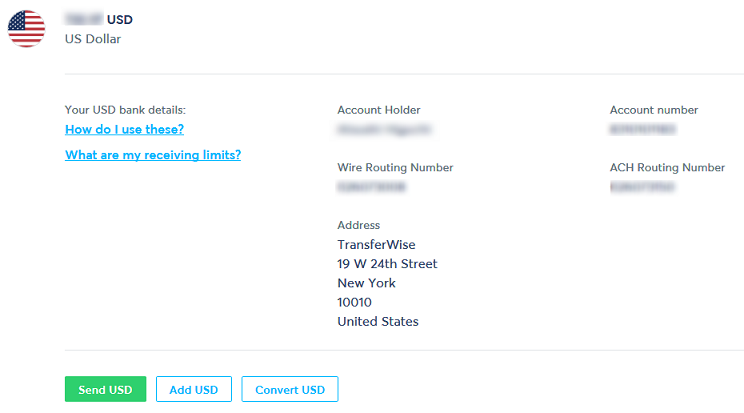
Do the same to create another borderless account for currency you want to convert to.
Register bank account
Bank account is your bank account to receive converted funds from TransferWise.
1. Click “Recipients” on the side bar then “Add your bank account”.

2. Choose currency and provide your bank details.

Transfer funds from PayPal
Let’s send money on PayPal to your TransferWise borderless account now.
Register payee account on PayPal
1.Select “Profile” on the top menu then click “Profile and settings”.
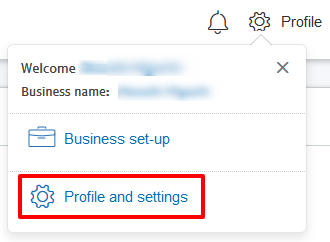
2.Click “Financial information” on the side bar.
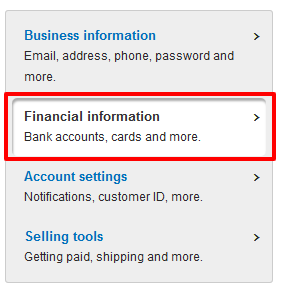
3.Click “Link a new bank account”.
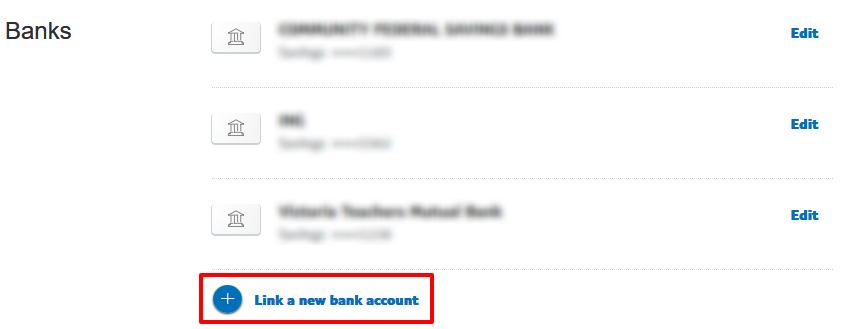
4.Input account details
Register your TransferWise borderless account here.
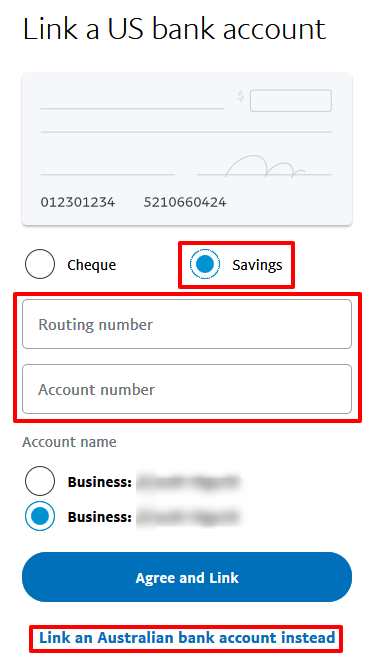
Transfer funds from PayPal
Now, send money to your TransferWise borderless account.
1.Go to the PayPal personal home page and click “Transfer money”.
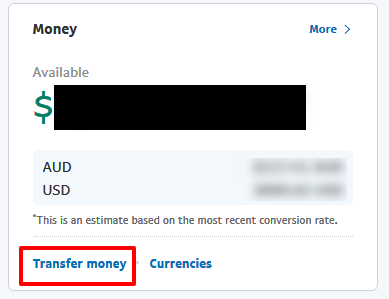
2.Select currency and payee account.
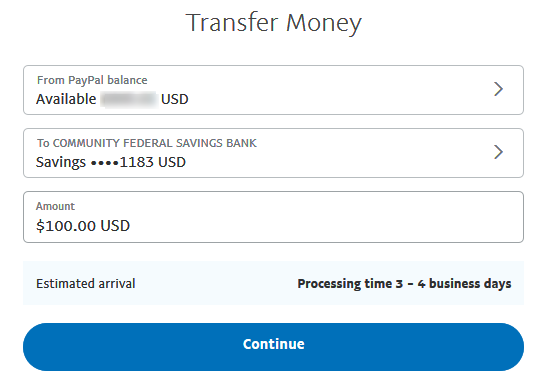
You might see an error saying “We’re sorry, but we can’t send your payment right now”. In that case, try within the US working hours.
3.Process transaction
In my case, they say “For security reasons, we need a bit more time to review this transaction…” every time and takes about 24 hours.
PayPal also takes 2.5% transaction fee. (boo!)
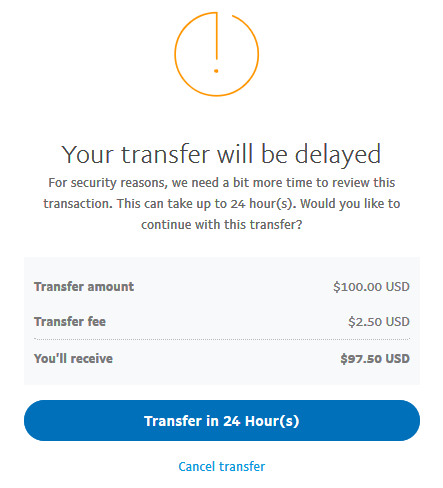
Pending transaction will appear on the history. Wait until it becomes “Completed”.

Once funds arrive on your TransferWise borderless account, you will get an email from TransferWise.
Convert funds on TransferWise
I will convert USD to AUD here.
1. Go to the balance page and choose currency.
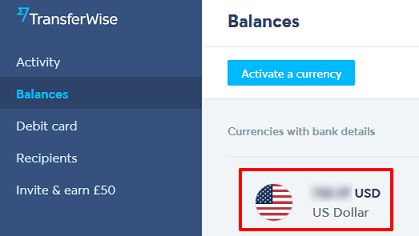
2. Click “Convert USD”.

3. Choose prefered currencies and input amount.
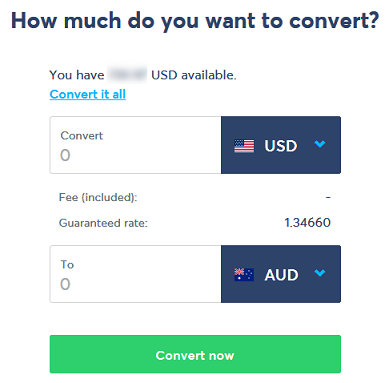
4. All done.
Converted funds will appear on the balance page.
Transfer converted funds to your bank account
Finally, transfer converted funds to your bank account.
1. Go to the balance page, choose appropriate currency and click “Send” button.

2. Select the account you want to send.
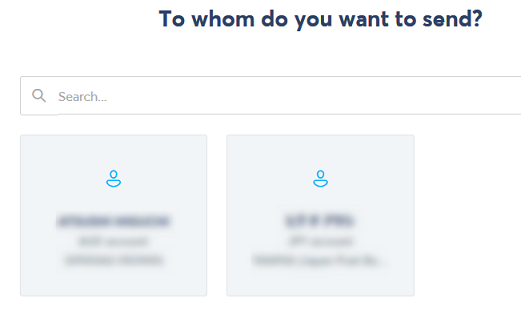
3. Input amount.
As far as I know, they will not take any fee here:)
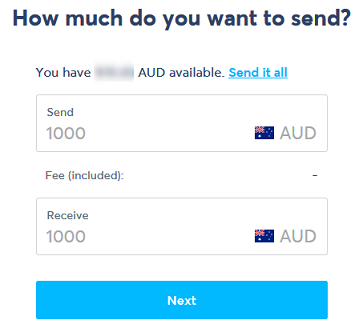
4. Confirm the details
All done!
Now, just sit back and relax until funds arrive on the nominated bank account:)